
Oktopost Review – A Social Media Management and Content Curation App
Are you tired of manual content curation and scheduling of your social posts? Do you wish there was an app that helped you curate content and schedule social posts all under one dashboard? Sounds like you have the same problem as me so read my review of Oktopost and maybe it might just save you from this daily headache.
Video Review
For those not wanting to read the review check out my video review below.
I have been looking for a social media management app for some time now. I have been using the BufferApp free account for about a year now and really love it. I use Buffer to manage the social profiles for my facebook page for my music blog. It has helped me keep the facebook page active and help it grow to over 4,000 likes, which have all come organically.
Now that I am active with Internet Marketing Hustle I am shopping for a social media management app that will handle multiple accounts and large amounts of scheduled posts. Unfortuneatly the Buffer free account only allows you to queue 10 posts and only have 1 profile of each social network.
I’m willing to pay $10 per month for a premium service that will allow me to manage multiple accounts and during my search for such a service I discovered Oktopost.
Priced similarily with Buffer, Oktopost’s basic account starts at $9 and allows 10 social profiles and unlimited posts (Buffer only allow 200 scheduled posts on their premium account).
Oktopost’s Biggest Selling Point (for me)
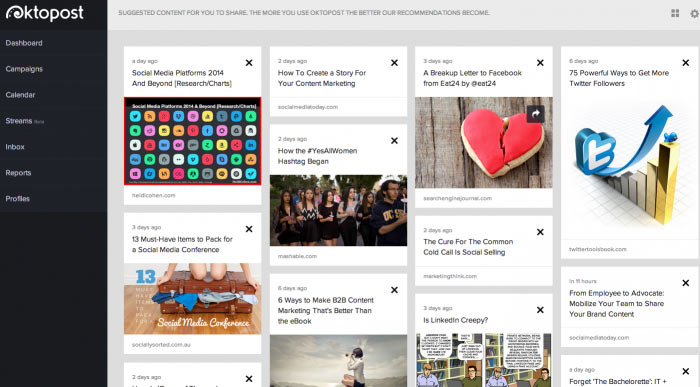
One of the things that drew me to Oktopost was that it came with a content curation tool built into the app. Part of my search for a social media management tool was to find something that could help me curate content as it was something that I have been struggling to find time to do.
Manually curating content takes a long time, looking through blogs, twitter feeds and forums all eat into my day and then to manually save the link and schedule the post in twitter amongst other networks takes a lot of time. I would much rather concentrate on creating content for my blog than wasting time doing simple data entry tasks that can be automated by a tool.
Oktopost seemed like the perfect tool, not only would it curate relevant content but I could also schedule it to be posted to my social profiles at the click of a button, I signed up to their 30 day trial and jumped in head first.
Getting Started With Oktopost
I was actually quite confused with the way Oktopost worked at first. I even went to the trouble of doing a short usability test and sent it to them to document some of the troubles I had. I’m happy to see that some of my initial problems have been fixed now and it makes it a better experience. I still think some textural help needs to be added in places throughtout the dashboard to explain what to do.
The tab that I opened up immediately was the content curation tab. I was a little underwhelmed to see that it was full of non relevant posts and I couldn’t see anyway to change this. After chatting to the support team it turned out I needed to create a few posts manually in order for Oktopost to start to learn what I like to post. As mentioned above, I think this is a good example of where a little help in the form of a tooltip would come in handy.
So off I went creating a few posts manually and then to my surprise the next day I logged in my content curation tab looked very different. It was filled with tons of relevant articles from blogs all over the world. Mostly well respected brands, and glimpsing at a few of the posts it had curated the content was high quality with nice catchy titles. Perfect for my tiny, but growing, social audience.
I really love the content curation feature in Oktopost, it’s definitely my favourite part of Oktopost and works very well to find new, relevant, engaging content. Clicking on a post will bring up the scheduler window where you can assign a time and date for the article to be posted.You can also edit the description adding hashtags for example.
Scheduling via the Calendar
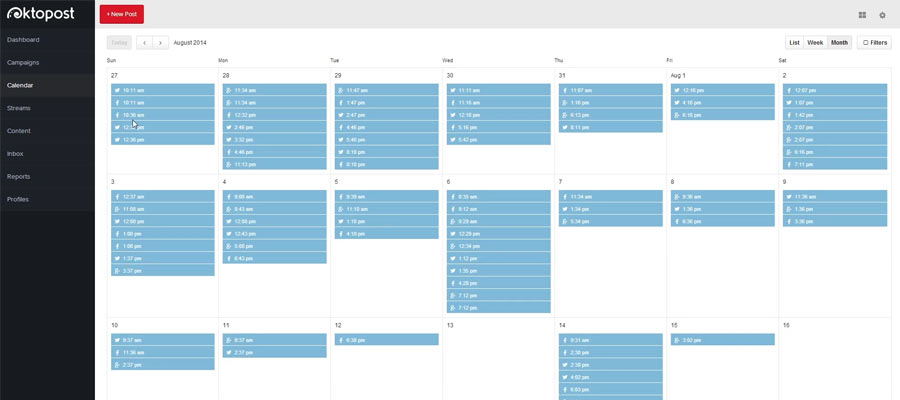
Another great feature is the calendar section which shows you all of your queued posts across your social profiles. Clicking on each one with give you the option to delete or edit and the best thing about the calendar is that its drag and drop! That’s right , just click on a post and drag it to another day to change the day of posting.
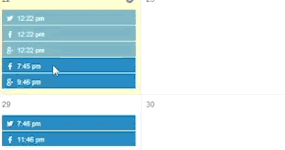 Unfortunately my ‘Solo’ $9 subscription did not come with the Autoposter function which works by allowing you to queue up multiple posts on your social profiles, set a date and time span and then the autoposter will populate these posts in your calendar automatically. This function is similar to what Buffer do where you set you schedule first and then the queue of posts is assigned to those alloted times.
Unfortunately my ‘Solo’ $9 subscription did not come with the Autoposter function which works by allowing you to queue up multiple posts on your social profiles, set a date and time span and then the autoposter will populate these posts in your calendar automatically. This function is similar to what Buffer do where you set you schedule first and then the queue of posts is assigned to those alloted times.
Not having this function in the basic package is disappointing because it means you have to manually set a time and date for each post. I personally would not upgrade to the next package which is $49 per month to use this purely because I do not have that many accounts nor social following that would justify the price hike.
Other features (that I didn’t use too much)
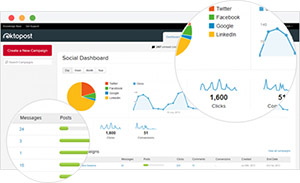 There are also some neat other features that I didn’t dig into too much. Campaigns allow you to create custom projects for posting and gives you greater control managing what you post and the reporting that ties in with this is in depth, offering statistic such as click, conversions, amongst other things.
There are also some neat other features that I didn’t dig into too much. Campaigns allow you to create custom projects for posting and gives you greater control managing what you post and the reporting that ties in with this is in depth, offering statistic such as click, conversions, amongst other things.
There is a chrome extension for Oktopost which at the click of a button will open the scheduler window allowing you to queue the url you are currently viewing into your calendar. This is very handy but having to enter time and dates to post the article can become time consuming when you have numerous articles to add to the queue.
Conclusion
If you have a larger budget and can spend around $50 per month on a social media management app then the starter package along with the included autoposter feature makes it an excellent app choice for your needs. You can manage multiple accounts (great if you have clients), the reporting also makes it excellent for clients who want to see proof that you are actually managing a page and improving their social presence.
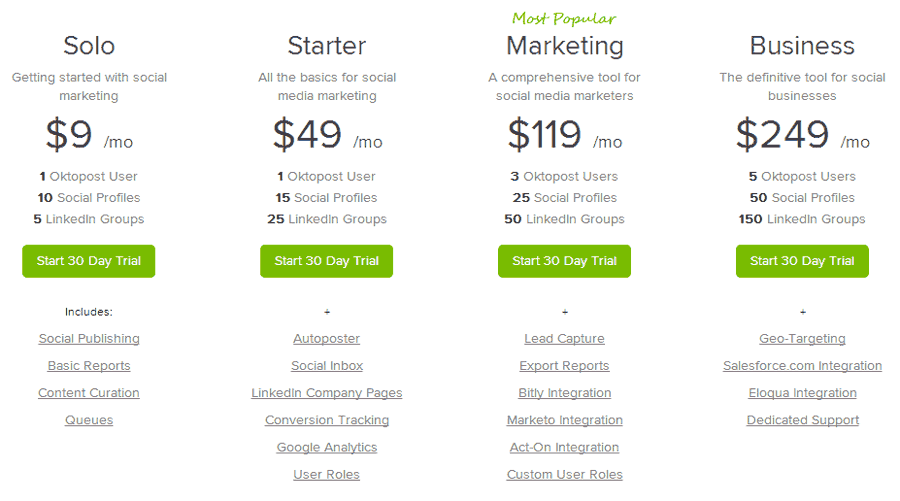
As I said above, without the autoposter function the $9 basic package doesn’t really have what I need to make this automated enough for me. I really wish you could automate the scheduling of your posts like you can with Buffer (who offer this feature in their free accounts). I will point out that new features are being added continuously and I hope some sort of automatic scheduling will be available on the cheapest accounts. If it does I will certainly be switching over to Oktopost.
Next we are going to test the premium version of Buffer who approach social media management slightly different to Oktopost. It will be interesting to see which I prefer as they are both priced similarly. Stay tuned for that.
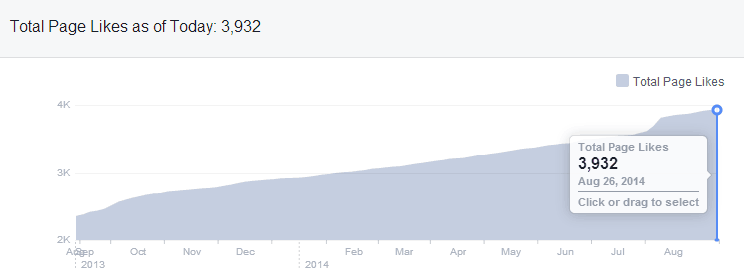
Would you like to share your thoughts?
Your email address will not be published. Required fields are marked *